Intro
When using Godot’s tilemaps you may notice visual artifacts such as pixel bleeding. The following is an example of pixel bleeding
Pixel bleeding typically occurs when you scale either the screen or tiles.
Solution
The cause for pixel bleeding is Godot’s default import filter setting. The filter setting causes tiles to blend with one another when scaling is performed.
To disable filtering, select your texture in the FileSystem panel
Select the Import tab, disable Filter and most importantly, click Reimport (otherwise the changes won’t take effect)
This process needs to be done for all resources. Alternatively, you can update the Presets to have filtering disabled by default
Once reimported, your viewport will re-render with the updated tilesets and the pixel bleeding will be resolved
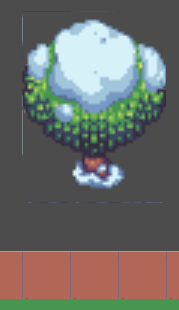
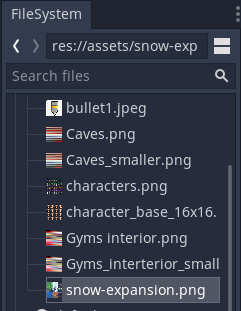
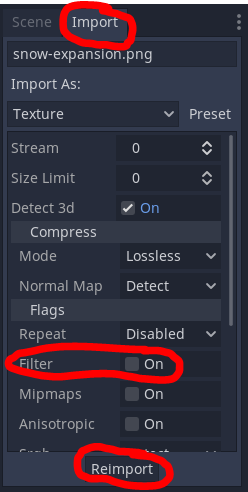
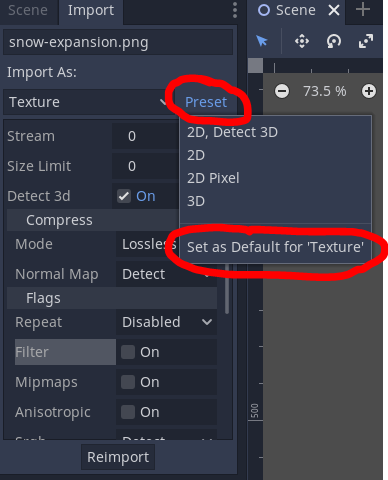
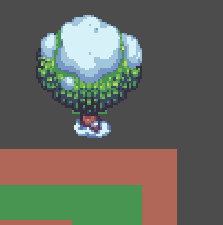
Comments
Thanks for this tip! I spent forever trying to figure out how my slightly modified project differed from the example I started from. This was exactly it.
Thanks for this tip! I spent forever trying to figure out how my slightly modified project differed from the example I started from. This was exactly it.